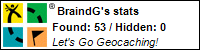The following guide has been created to assist you with uploading your images using the CVR4 Uploader.
F.A.Q.
What is the CVR4 Uploader?
Basically the CVR4 Uploader allows you to upload images without the use of the attachments feature.
Why use the CVR4 Uploader when we have the attachments feature?
The difference between the CVR4 Uploader, and the attachments feature is as follows. Once the image has been uploaded, you will have access to it using the [IMG2 ] [/IMG2 ] BBCode. Which allows for inline images to be placed anywhere within your Post, signature, or indeed the Site.
Please note: CVR4 highly recommends that you only upload relevant images using the CVR4 Uploader, as you will not have the ability to delete the images. If you want to attach joke/random images, we strongly recommend you use the normal attachment feature.
There are two way to upload your files, via a new post, or via the manager within your control panel.
Uploading via a New Post
1. Create or Reply to a thread.
2. Click the Upload button Located within the red square.
3. Using the Browse Button locate the image.
4. Once the file has been uploaded you will be presented with a path within two Tags. Lets break it down.
[IMG2 ]uploaded/3/1147280787.jpg[/IMG2 ]
- [IMG2 ] - New tag which prefixes clubvr4.com url, preventing any malicious use, and linking to 3rd party websites.
- uploaded - Name of the folder where all the pictures are stored.
- 3 - Your UserID, a folder is created using your UserID, which will be used to store all of your images.
- 1147280787.jpg - your image name, which has been given a virtual name to prevent any issues with spaces etc on your file name. This virtual name is then linked to the name you know.
5. Copy link, and paste into your post using the indent option if you would like to indent the image.
Uploading via a CVR4 Uploader link.
1. Click on the following link located on the Navigation bar.
2. Using the Browse Button locate the image on your hard drive.
3. Once the image has been uploaded Copy the IMG link
4. To continue uploading images click the CVR4 Uploader link on the Navigation bar.
5. Done
- REGISTER
- LOG IN
- Forum
- Club VR-4 Links
CLUB VR-4 LINKS
Join Club VR-4
CVR4 Garage
Club VR-4
Become A Club VR-4 Member
Help Support Club VR-4 and become a member! - You will receive access to the members only area, including resource library and article Library - For more info please see here
- SPONSORS
- SHOP
- FORUM
- HOME
|
|