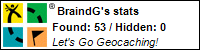1. Create, or reply to a thread. (Go Advanced if you are in quick edit mode)
2. Scroll down and click on "Manage Attachments"
3. From the uploader you have 2 options.
3a. Upload an image from your Hard Drive.
3b. Upload an image from a URL (another website)
3a 1. Click on Browse (1), and locate the image(s) on your Hard Drive.
3a 2. Once the image(s) has been select click on "Upload" (2)
3a. 3. The uploaded image will be displayed in the area below (3)
3a 4. If you have no further images to upload you may close the Upload Manager.
3a 5. Complete your Thread and submit.
3b. 1. Locate the required image on the internet.
3b. 2. Right click the image and select properties.
3b. 3. Highlight the whole URL by double clicking it.
IE: URL is located beside Address Title
FF: URL is located beside Location
3b. 4. Copy the URL into window within the "Upload File from an URL" Area, Click Upload.
3b. 5. If you have no further images to upload you may close the Upload Manager.
3b. 6. Complete your Thread and submit.
You can also place your images "inline" using the manage attachments feature, this requires a "little" more work however the results allow you to place images in order, handy when creating an article!
This guide continues on from point 3a. 3. (prior to submitting.)
4: After the image has been uploaded to CVR4 it will be shown in "Current Attachments area (3)
4.1: Right click the image name, and select properties for the URL you will be shown something like.
**attachment.php?attachmentid=15118&stc=1&d=1168838361
There is only one part of this URL we are interested in, "attachmentid=" The number that follows this (up to the & symbol) refers to your image, and its this part you want to copy.
4.2: Once yuo have located your attachmentid you will need to use the following "BBCode"
Please note that there should be no spaces either side of the AttachmentID, if there are the image will not be displayed. i have spaces here to allow you to see the BBCode.
You may also use the circled icon to inject the text automatically.
4.3: Complete this action for all the images you would like to place "inline" - if some of the images are not done in the manner they will be shown as normal at the bottom of your thread.
Please see support thread for Questions and Answers.
- REGISTER
- LOG IN
- Forum
- Club VR-4 Links
CLUB VR-4 LINKS
Join Club VR-4
CVR4 Garage
Club VR-4
Become A Club VR-4 Member
Help Support Club VR-4 and become a member! - You will receive access to the members only area, including resource library and article Library - For more info please see here
- SPONSORS
- SHOP
- FORUM
- HOME
|
|